Install BuildNow Plugin
In this section, you'll learn how to download the "BuildNow Plugin" and complete the installation process.
Download the "BuildNow Plugin"
- Visit the link: https://buildnow.telangana.gov.in/buildnow-plugin/
- Click the "Download" button to get the latest plugin version for AutoCAD or ZWCAD.
- The plugin installation file will begin downloading to your default downloads folder.
Prepare for Installation
- Save any open projects in AutoCAD/ZWCAD before closing it.
- Close your AutoCAD/ZWCAD software before proceeding.
Run The Installation File
- Open your downloads folder and find the plugin installation file.
- Double-click the installation file and launch the installation wizard.
- The installation wizard will display the license agreement. Read the terms and conditions carefully.
- Check the "I agree to the license terms and conditions" checkbox and click the "Install" button to begin the process.
- An installation progress bar will be displayed. Wait for the installation to complete.
- Once the installation is finished, the installation wizard will display "Installation Successfully Completed" message.
- Click "Close" to exit the wizard.

- Once installation is complete, in AutoCAD/ZWCAD you should see the BuildNow Plugin loaded.
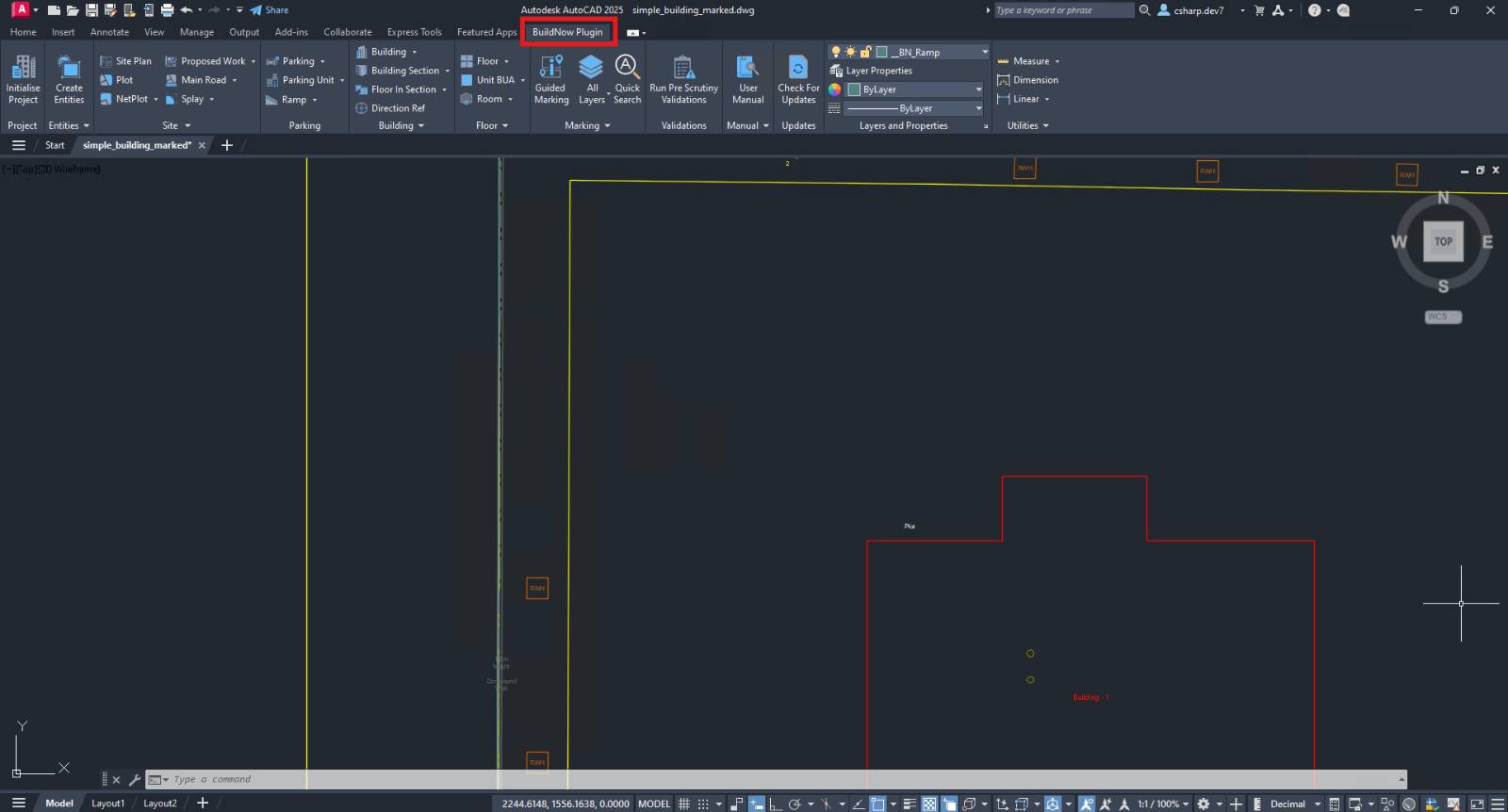
✅ Your Installation Process is Completed
note
- "BuildNow Plugin" is compatible with
- AutoCAD versions from "2018" to the latest version "2026"
- "ZWCAD 2025" version
- If you have older version, please upgrade to any of the compatible versions to use the plugin.
- Supported OS: Windows 10 & 11
Check For Updates
- In the BuildNow plugin, click the "Check for Updates" button.
- If an update is available, click the "Download" button to install the latest version of the plugin.


